Melody Maker is a MIDI module designed to help you write chord progressions and create melodies. It doesn't make any sound directly but it can control many instruments at the same time. It is comprised of 6 functions which work together to help you compose. They are Chords, Bank, Piano Roll, Quantise, Arpeggiator and Output.
- Chords - allows you access to a wide variety of chords with a single key press of the keyboard. You can browse through these chords with a MIDI controller and transpose them up or down.
- Bank - allows you to save any chord to the chord bank by pressing down on aftertouch or by pressed [Add]. These chords are played back with a single key press making it easy to try different combinations without having to remember the chords.
- Piano Roll - lets you sequence these chords and structure the composition.
- Quantise - forces all notes played to be in a particular chord.
- Arpeggiator - is a powerful arpeggiator that plays the chords in interesting new ways.
- Output - lets you decide where the output goes once finished. You can play 1 or many instruments at the same time. There is an option to rotate through these instruemnts which is a really simple way of adding hocket effects to your melodies. A hocket is when a single melody is shared between two or more voices such that alternately one voice sounds while the other rests.
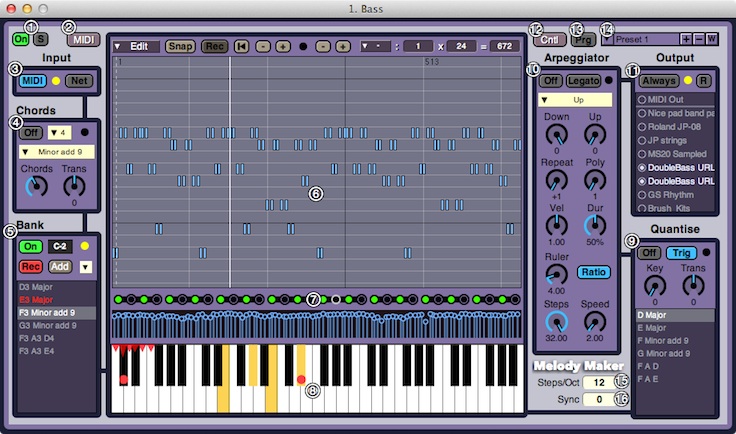
- On/Off &Solo - turns Melody Maker On/Off or solos it.
- MIDI - opens a window to select the MIDI in & out channels + ports. See MIDI Devices & Controls.
- Input - selects which input can come into Melody Maker.
- MIDI - allows any incoming MIDI from either the input device or another Melody Maker
- Net - allows anything being played on the GUI keboard to be networked and played on every computer in a colaboration.
- Chords - allows you access to a wide variety of chords with a single key press of the keyboard. For example if you chose Major and press the C key it will play the chord C Major.
- On/Off- turns the Chord function on or off.
- Max Keys in chord - limits the chords available to those with a maximum number of keys in them.
- Chord menu- the list of available chords that can be played. For example Major, Minor, Aug, Dim, etc...
- Chord knob- a knob that selects a chord from the chord menu. I recommend you map this control to the modulation wheel. This allows you to easily browse the chords.
- Trans - transposes the chord being played. I recommend you map this control to the pitch bend wheel. This allows you to easily transpose your chord up or down.
- Bank - allows you to save many chords to the chord bank and play them back with a single key press.
- On/Off - turns the playback function of the Bank on or off.
- Root key - is the root key for playing back chords. Each chord is played from this key and progressively up the keyboard as more are added. These stored chord are represent by the red triangles you see on the keyboard.
- Rec - allows you to add a chord to the bank by pressing down on your keyboard's aftertouch. You can explore chords and when you find one you like you just press down on the keyboard's aftertouch. This makes for an easy work flow as you can just play and press to save chords.
- Add - adds the chord being played to the bank. This is useful if your keyboard doesn't support aftertouch.
- Edit Menu - has common editing commands to help manage your list of chords such as copy, paste & delete.
- Chord list - shows you which chords are stored in the bank. If the chord is highlighed in red it means this chord is being played.
- Piano Roll - lets you sequence the chords in a Piano Roll and structure the composition. See the Piano Rolls help file.
- Arpeggiator sequencer - Normally an arpeggiator plays back notes over a regular time interval. Here you can change that interval using a step sequencer to trigger it. This can make for interesting melodic progressions as different notes get played back at varying times.
- The Keyboard - can be played by either a mouse or the QWERTY keyboard. The bottom rows starting A & Z do the lowest notes, the row starting Q and 1 the highest. You can also change octaves with the minus and equal keys. The keyboard also shows you what is happening in Melody Maker.
- Red dots - are the actual keys being pressed by the user.
- Yellow keys - are the keys being played / heard at the output.
- Red triangles - show where the stored chords are and if they are being played.
- Quantise - forces all notes played to be in a particular chord by finding the nearest key in that chord.
- On/Off - turns the Quantise function on or off.
- Trig - allows the Quantise function to retigger all notes if the Key or Trans controls are changed.
- Key - selects which chord is used to quantise to. The same chords that are in the Bank function are availble here.
- Trans - transposes the notes being played up or down.
- Chord list - shows you which chords are availble to use when quantising.
- Arpeggiator - automatically steps through the sequence of notes being played by the chord, one by one. The timing of this can be changed in the Arpeggiator sequencer (see above).
- On/Off - turns the Arpeggiator function on or off.
- Legato - In legato mode the arpeggiator will always start in the same place the first time a chord is pressed. With this mode off the start note can change depending where abouts in the sequence it is played.
- Menu - has the different types of arpeggiation you can use. Up, Down, Up & Down, Down & Up, Converge, Diverge, Converge & Diverage, Up Up Down, Down Down Up or Random.
- Down - extends the range of note being played below the chord.
- Up - extends the range of note being played above the chord.
- Repeat - repeats every note this number of times.
- Poly - how many notes are triggered each time. Monophonic is 1.
- Vel - adjusts the velocity of the notes being played.
- Dur - scales the duration of the notes.
- Ruler - a visual aid that divides the bar up into beats of this length.
- Ratio/Fixed - when fixed all notes will last the same length set by Dur. When in Ratio the duration depends on the timing to the next note in the Arpeggiator sequencer, Dur then scales this time.
- Steps - the total duration of the Arpeggiator sequence in steps.
- Speed - a divider of the clock tempo. Higher values go slower. i.e when set to 4 the sequencer will go at a 1/4 of the maximum song tempo..
- Output - is where the output of Melody Maker goes.
- Always - means that Melody Maker is always playing regardless of whether solo is active or not. This is useful if you have a several instruments being controlled and you always want the sequencer to play.
- R - rotates through the selected instruemnts, playing them alternately so a single melody is shared between two or more instruemnts such that alternately one instruemnts sounds while the other rests.
- Instrument List - has a list of the instruments in the studio. You can add or remove which ones are being played by the output.
- MIDI Control Editor - opens the MIDI Control editor and allows you to edit the MIDI controls you set up on this instrument. See MIDI Devices & Controls.
- Prg - allows or stops MIDI program changes from selecting presets within the instrument.
- Preset Manager - Add, remove or select presets, see Presets & Programs.
- Steps/Oct - allows the Quantise & Arpeggiator functions to use a different Steps per Octave than the usual 12 found in modern western music.
- Sync - synchronises Melody Maker in seconds. You can start it early or delay it depending on your needs. This is useful if you are using external audio equipment or Phase Vocoder / Fast Fourier Transform effects which naturally delay audio. If you need to synchronise all external MIDI equipment there is also a dedicated Global MIDI Sync found in the preferences.
LNX_Studio v2.0.3