SuperCollider
Preferences & Miscellaneous
The preferences & miscellaneous features of LNX_Studio
Preferences
The studio preferences are in the application menu.
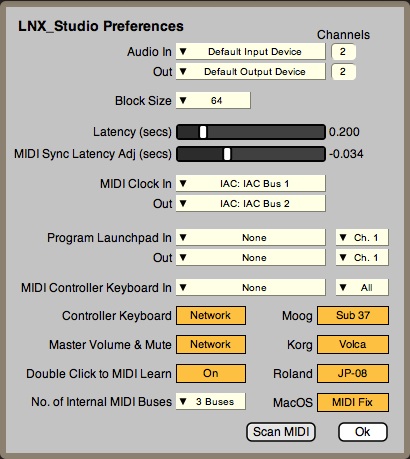
From top to bottom...
- Audio In & Out - you can set the audio device you want to use here and the number of channels it has.
- Block Size - is the number of samples the sound server calculates before moving onto the next block. Lower values are more accurate but more CPU intensive. Higher value are less accurate but also less CPU instensive. Use a higher block size if you have an older computer and are experiencing glitches in sound quality.
- Latency - in seconds. Latency allows LNX_Studio enough time to calculate + start Audio & MIDI events before they need to happen. If the sequencer starts to miss beats then raise this value.
- MIDI Sync latency Adj - adjusts the latency of MIDI messages going out. This can be used to sync the audio of LNX_Studio to that of all external MIDI equipment.
- MIDI Clock In - the device to listen to when syncing LNX_Studio to other external MIDI clocks.
- MIDI Clock Out - the device to send a MIDI clock out to so that other programs or equipment can sync with LNX_Studio .
- Program Launchpad In & Out - this selects the LaunchPad device you want to control the programs in the Programs Tab.
- MIDI Controller: In - this selects the device you want as your master Controller Keyboard. It will play the instrument you currently have selected in the studio mixer.
- Network Controller Keyboard - this option sends the notes played on the Controller Keyboard to the other users in a collaboration allowing you to play their set-up.
- Network Volume & Mute - this option enables or disables the networking of the Master Volume & Mute. Both can be useful. If enabled it means you can control everyones volume or if diabled everyone can set their own volume.
- Double Click to MIDI Learn - is a short cut that makes it easy to select controls for MIDI Learn. This could be cumbersome in a live situation so you can disable it here.
- No. Internal MIDI Buses - the number of internal MIDI buses. These buses are for instruments to communicate with one other. They are only visible within LNX_Studio itself.
- Moog Sub 37 - includes the Moog Sub 37 keyboard instrument in the Library.
- Korg Volca - includes the Korg Volca range of instruments in the Library.
- Roland JP-08 - includes the Roland JP-08 keyboard instrument in the Library.
- MacOS MIDI Fix - On MacOS if this application repeatedly hangs on opening this option might help. It refreshes the attached MIDI equipment by opening Audio MIDI setup.
- Scan MIDI - scans to see if new MIDI devices have been added so that they can be seen and accessed in LNX_Studio.
- Ok - Closes the preferences.
Other things you might want to know
The Sound Server
LNX uses a background application to make the sound. If the application crashes and leaves sounds playing then use Apple's Activity Monitor to quit an application called LNX_Audio. This should stop any residual sounds playing. Alternately just start LNX_Studio again.
The Tools Menu
There is an additional menu called Tools to the right of the Help menu. There are some useful items in here.
- Add preset to all instruments - makes all instruments, effects and MIDI modules store their current setting in a new preset.
- Add all to POP - makes all instruments, effects and MIDI modules store their current setting in a new preset and then adds those presets to a blank row in the Program Tab. It effectively takes everything you are listening to and store it in a program.
- Add all to POP (no FX) - as above but doesn't include effects.
- Clear Instrument Sequencer - blanks the sequencer in the currently selected instrument.
- Clear All Sequencers - blanks all sequencers in all instruments.
- Clear Instrument Automation - removes all automation in the currently selected instrument.
- Clear Studio Automation - removes automation just from the studio. i.e. Master Volume, Program, Tempo etc...
- Clear All Automation - removes all automation from everything.
- Backup Library to Desktop - makes a copy of your user Library on the desktop.
- Restore Library Defaults - restores the default library found when LNX_Studio was installed. Other user content will be left alone.
- Check For Library Updates - checks to see if any new content for the library can be downloaded.
- Open Library in Finder - opens the user library in the operatring system.
LNX_Studio v2.0.3